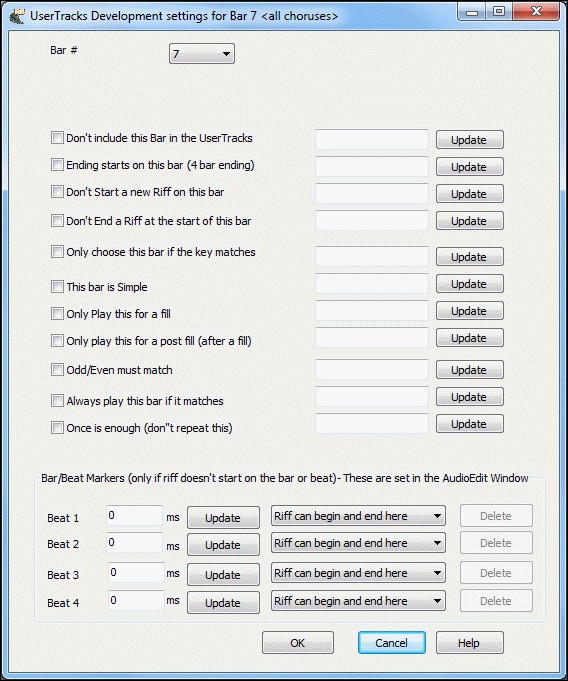

Digital Audio Workstation
All In One Music - Chord Track - Real Session Musicians - Producing
Recording - Mixing - Mastering - MultiTrack Software
UserTracks Tutorials

"Keep it Real"
Open the SGU file and pick the style and tempo you want to record at, and give your UserTrack a name.
You CAN record additional material for your UserTracks style by also recording other templates, and placing the .sgu+wav files in the same folder with this one. You can pick and choose which ones you want to record, and this added material will give your style things like:
song endings
additional material for greater diversity in your style
additional common chords like sus, dim
additional jazzy chords like maj7, m7, m7b5, etc.
additional less common chords like 7b9, 13, mmaj7, etc.
You can also create your OWN chord progressions to add to your UserTracks style! Just make your own custom progression, record along with that chord progression, and save the .sgu+.wav in the same UserTrack and RealBand will automatically add that material to the UserTrack when it is used.
More material recorded means more variety from bar-to-bar when the UserTrack is used.
Both major and minor endings will work.
More chord types are included. .
Commonly used Slash chords are included, for example C/E, G/D, Am/G.
ACEG Template with Endings:
Simple template to get started with, Play your 4 Bar Endings @ 33,69,105,141
Play your 4 Bar Endings @ 33,69,105,141,145,149,153,157,161,165,169,173,177,181
10-minute template:
This template is approximately 10 minutes of total recorded material at a tempo of 120bpm (the time increases with slower tempos, and decreases with faster tempos). With this template, in addition to major, minor & 7 chords that are included in the 1 minute template, it also includes diminished & sus chords, and also has more material for chords that last for 4 bars or longer.
20-minute template:
This template is approximately 20 minutes of total recorded material at a tempo of 120bpm (the time increases with slower tempos, and decreases with faster tempos). With this template, in addition to everything in the 10-minute template, it also includes additional “fancy” chords such as m7b5, aug, etc. It also includes more material with maj, m & 7 chords for added variety in your UserTrack.
30-minute template:
This template is approximately 30 minutes of total recorded material at a tempo of 120bpm (the time increases with slower tempos, and decreases with faster tempos). With this template, in addition to everything in the 20-minute template, it also includes many more chord types, such as 7b9, m11, etc. It also includes commonly used slash chords, such as C/E, G/D, etc. Finally, it also includes some jazz chords used in a song context.
35-minute Pop Rock Country Templates
100-minute Pop Rock Country Templates
Endings, Shots & Holds Template:
These are simple to make, don't take long and are worth doing.
Bar #
This sets the Bar number for UserTracks settings.
Don't include this Bar in the UserTracks
If set, the current bar (or range of bars if set in the 'range of bars' edit control) will be excluded from the UserTracks, and will never be played.
Ending starts on this bar (4 bar ending)
If set, the current bar (or list of bars in the edit control) will be the first bar of a four bar ending.
Don't Start a new Riff on this bar
If set, the current bar (or list of bars in the edit control) will not be used for the start of a new riff. Useful if the bar has a sustain from previous bar, and no new attack of a note.
Don't End a Riff at the start of this bar
If set, the current bar (or list of bars in the edit control) will not be used to end a riff at the start of the bar. Useful if the previous bar doesn't have a defined ending for a riff.
Key matches
If set, the current bar (or list of bars ) will only be chosen for UserTracks if the User's song key matches the key in this song. (e.g. if this is the IV chord, it will only get chosen if it would be the IV chord in the user's song
This bar is Simple
If set, the current bar (or list of bars in the edit control) will be set as 'simple' riffs. The user can set the song to want simple riffs (in Song Settings dialog), and then these simple riffs will get chosen preferentially.
Only Play this for a fill
If set, the current bar (or list of bars in the edit control) will be set as a fill, and will only play where the user's song is also fill.
Only play this for a post fill (after a fill)
If set, the current bar (or list of bars in the edit control) will be set to a post fill, and will only play at points in the user's song after a fill.
Odd/Even must match
If set, the current bar (or list of bars in the edit control) will be set to play in the user's song only if the odd/even status (bars after a part marker) matches the user's song.
Always play this bar if it matches
If set, the current bar (or list of bars in the edit control) will always get played, as long as it's chord and other settings are compatible. It would override any other riffs that match.
Once is enough (don't repeat this)
If set, the current bar (or list of bars in the edit control) would only get played once per song. Use if this is an unusual riff that you wouldn't want to hear repeated.
Bar/Beat Markers (only if riff doesn't start on the bar or beat)
These are set visually in the Audio Edit Window. You can set the location of a beat/bar marker (ms offset) and the riff marker type (begin and/or end).
Beat 1: Adjust the marker where the riff begins if it begins on beat 1. A beat 1 riff would get chosen for a new bar, and a riff could begin up to 2 beats early if you want an anticipation.
Beat 2: Adjust the marker where the riff begins if it begins on beat 2. A beat 2 riff only lasts one beat, and gets chosen when the user's song is on beat 2.
Beat 3: Adjust the marker where the riff begins if it begins on beat 3. A beat 3 riff can last 2 beats, and gets chosen when the user's song is on beat 3.
Beat 4: Adjust the marker where the riff begins if it begins on beat 4. A beat 4 riff only lasts one beat, and gets chosen when the user's song is on beat 4.
ms: The ms offsets are set visually in the Audio Edit Window. Only set these if the riff doesn't start right on the bar line. For example, if set to -50, the riff will start 50ms before the beat.
[Delete] This deletes the bar/beat marker"
[Update] Updates the settings so they are saved.